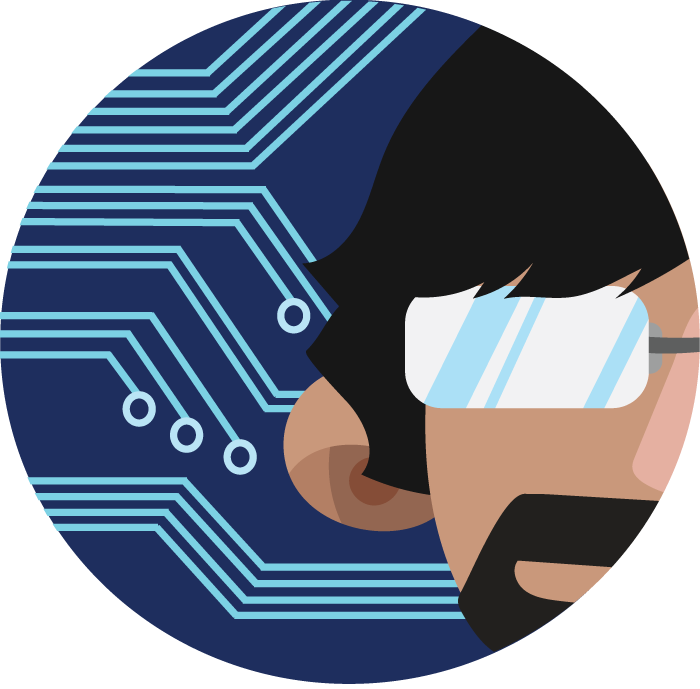Running Custom Scripts from a StreamDeck
Running commands on an Elgato Streamdeck
Originally posted here: Reddit post
I have expanded on these findings and made working snippets I would use often with my StreamDeck which can be found on my GitHub here.
I’ve been spending some time working with the Stream Deck and trying to use it to launch various scripts/interface with AWS.
I figured I’d share some of my discoveries.
Setup:
- macOS: 10.15.7
- Stream Deck version: 5.2.1
- Hardware: Stream Deck XL
I have been using the ‘Open’ System action to call various scripts. Here are some ‘gotchas’:
- Script must have a valid extension (.sh and .py have worked for me so far)
- Script must be executable (chmod +x myscript.sh)
- All arguments are sent to the command
- Unlike in a traditional shell (bash, zsh, sh) file redirection will NOT work
- Output using
foo.py(contents below) to output to stdout, stderr, and to trigger a Traceback/Users/jasapple/git/deckScripts/foo.py >> pypypyp.txt 2>&1 Hello World['/Users/jasapple/git/deckScripts/foo.py', '>>', 'pypypy.txt', '2>&1'] /Users/jasapple/git/deckScripts/foo.py Hello World['/Users/jasapple/git/deckScripts/foo.py'] - The
$PATH` var is extremely limited. I found it is better to just assume you have none and use the full command path.$ which ls /bin/ls $ which python3 /usr/local/bin/python3For debugging, I wanted to capture stdout and stderr. Since the Stream Deck doesn’t have anyway to actually view this, I opted to output everything to a log file. I wrote the below script as a output redirect
#!/bin/bash
exec >> log.txt
exec 2>&1
#env #show the environment variables
/usr/local/bin/python3 myScript.py $@
The next adventure is to update the text on the Stream Deck based on system variables
Contents of ‘foo.py’
#!/usr/bin/env python3
import sys
print("foobar")
with open("streamLog.txt","a") as f:
f.write("Hello World")
f.write(str(sys.argv) + "\n")
print("can you hear me?")
raise KeyError